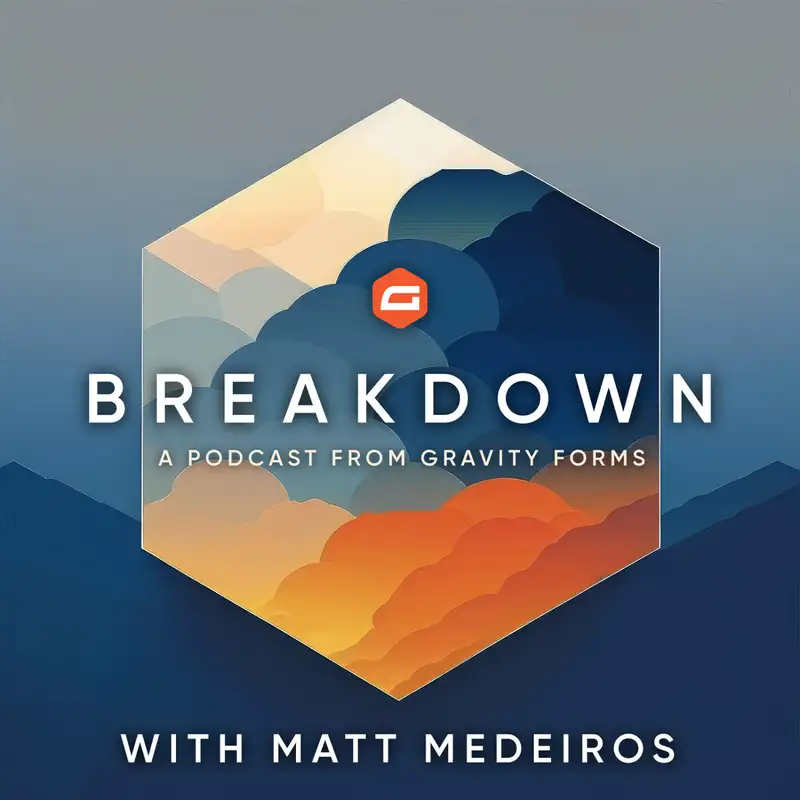Re-Air: How to set up Gravity Forms + Stripe
[00:00:00] Matt: Jim, you're part of the. Support squad. What's, what's, what's the official title here at Gravity Forms?
[00:00:05] Jim: We are the customer team, I think is what we call ourselves. that's the, that's the appropriate term. But yeah, cuz we are the customer people. We work with the customers and we make them happy. Or try to, you might have in,
[00:00:15] Matt: you might have interfaced with Jim, through email, through our ticketing system, maybe on the community, forum.
[00:00:22] That's one of the things that I just wanted to kick things off with, today. for today's live stream, it's gonna be Gravity Forms 1 0 1. We're gonna show you the, basics of getting things going. If you have questions, you can always throw them in the comments as we fly along here. And then at the end of our flight, we will, answer those questions.
[00:00:41] Should be about 25 minutes in the air, you think, Jim? And then as we land, we can, we can answer those questions for you. Hopefully 25, 45 minutes is the range. Of today, you can find all of the, support stuff. So if you do have questions, you are a customer, you are just getting started. We have a ton of things, to connect with on gravity forms.com.
[00:01:03] The, forum, which you can find at a, is it community? Do gravity forms.com. This is terrible
[00:01:10] Jim: community. Shame on you. Shame. Shame on you on, yeah, that's okay. That's okay. I'll find it real quick. It's, if you go to our Gravity Forms, website, And you click, go to the right along the top menu to community.
[00:01:22] It's the very first link, community forum
[00:01:24] Matt: there. It's community forum, community dot gravity forums.com. It's a great place to jump in if you are not a customer yet. It's a great place to kind of poke around and see some things, that. You might be interested in, maybe answering some of those questions.
[00:01:38] you have about Gravity forms, although, hey, if you have any questions about Gravity forms, if you're not a customer yet, you can tweet at me at Matt Maderas or at Gravity Forms on Twitter. We can maybe answer those questions for you as well. yeah, we're gonna get started by talking about using Gravity Forms.
[00:01:55] Gravity forms has been a product. A contact form plugin goes well beyond that, which you'll see today for a little bit. It's a product that I've been using now for over a decade. It's funny, I put out a tweet a couple weeks ago and I just asked, how long folks, that, that obviously are following me, have seen me on Twitter, have been using gravity forms.
[00:02:15] And it's amazing to see so many people. Like over a decade since the inception of Gravity Forms. It's quite, it's bonkers. Like, yeah, there's very few, WordPress, plugin companies, product companies that can say that they've had customers now for well over a decade. so, thanks to everyone who has been a customer for so long who has supported Gravity Forms.
[00:02:37] and Jim, thanks for folks like you on the support team and our engineering team. As somebody coming into Gravity Forms, I'm just as much a fan. You know, as I am, of all the work that you all have done for, for many years. So thank you, for doing what you do here at Gravity Forms.
[00:02:51] Jim: I was a customer for 10 years too, so since it's since the inception, so,
[00:02:56] Matt: yeah.
[00:02:57] fantastic. Shall we, hop right in? Like I [00:03:00] said, everyone who's watching, if you have questions, go ahead and drop them in the comments. And, we will, I will gather them as Jim, demonstrate some things, but, I'll ga I'll gather those and we'll answer those at the end of the live stream.
[00:03:11] Jim: I think you said we wanted to start with the, with teaching, is that right?
[00:03:15] Like
[00:03:15] Matt: installation, how to install it? Yeah, we can, we can go over the installation, show folks how, easy it is to set up gravity forms.
[00:03:23] Jim: Got it. Gimme just a second to get the correct window open here. there you go. All right, I'm gonna zoom that in a little bit. So, when you're installing Gravity forms, the, obviously you're gonna need to log into your account@gravityforms.com.
[00:03:35] I could show that, but it might show my license number, and I don't want to do that. We don't have lot
[00:03:40] Matt: instant blur on this one. No, I do
[00:03:43] Jim: not have instant blur on this one. And, that is one thing you definitely wanna do is keep your license key, you know, secret for yourself and your people that you trust.
[00:03:51] So anyhow, when you're actually physically on the plugin screen, you can click add new and upload plugin because we are not on the repo. And then drag and drop the download that you grabbed from the website and drop it on, choose file and install 'em all.
[00:04:04] Matt: Pretty straightforward. I'll just jump, I'll jump in while this activates here.
[00:04:08] You know, if you don't have gravity forms yet and you are looking for a way to try it, you can go to gravity forms uh.com and you can view the demos right inside a live WordPress install. we have a bunch of like pre-made demos that you can play with, and it'll put it in a live WordPress install so you can get kind of play around with some of the stuff you'll see Jim showing off today.
[00:04:31] Jim: I'll actually be showing off one of those two as, part of the, when we chat, when we play with the stripe process, I'll be showing that off. So when you click on forms, it's gonna immediately knock you into the, the wizard, the setup wizard. So I'm gonna grab my license key, which hopefully you can't see.
[00:04:47] Pop back over there to that screen. Paste my license key. Ah, hide it.
[00:04:53] Okay. I'm gonna need to generate a new license key. I think it showed that. Okay. And then you have enable automatic updates. Select a currency, hide license information. If you're doing this for a client, you don't want to show that information on the screen, so, or you can leave it out visible, which is just gonna show you when your license is coming up for renewal.
[00:05:10] And then we have your personalized, your Gravity Forms experience, which is basically our opt-in to let our marketing team know what kind of work you do. So I'm just gonna say nonprofit and donation. In there we go. Why not? And yes, count me in. This kind of stuff is really just to get you into gravity forms and creating your first form.
[00:05:30] And of course, the first thing we're gonna load is our form templates. this template library has been designed by a lot of the marketing folks and the development folks to try to give people a nice little onboarding into the form creation experience. So, let's do a simple contact form. That's, that's what most people need to do.
[00:05:49] So I'm gonna call this our contact us lead generation. This is how you get in touch with us
[00:05:56] and we'll use that template and you'll see that it is [00:06:00] actually loaded in with the name, email and the comments block. The submit button is automatic and you're ready to go. need to insert this into your website page cuz it's actually done. Now we save the form. Click embed and you can say Add to existing content or create a new.
[00:06:16] So we're gonna create a new page call that contact us Create. And of course I'm not up on the block editor on this particular site yet cuz I just installed it three seconds ago. And, there you go.
[00:06:26] Matt: It doesn't matter. See, it doesn't matter if you had already installed it, that thing pops up all the time.
[00:06:31] I can't get it to stop popping up every time I log
[00:06:33] into
[00:06:33] Jim: my workbook. Really? Is it just when it, when you update, or is it
[00:06:37] Matt: It's a, it's a side jug. I mean, it's just one of these things that, there's always that, and there's like, there's there's a little warning that pops up. There's an auto save already made of this post or something like that.
[00:06:47] Jim: Ah, yeah, I've never been able to turn that one off. So now, we're, it created a page for us and dropped the, form in through our block editor. So you can actually see that here. this actually outline view, is it outline view or list view? Oh, that's all it shows cuz it's the only thing in there. Of course it is.
[00:07:03] I learned about list view, believe it or not, from Matt's podcast or his old webcast series. So thank you for that.
[00:07:11] Matt: It's the only one I know how to nav. It's the only way I know how to navigate,
[00:07:14] Jim: a page. I in the, I'm in the exact same boat with you there. So once you're inside the block, you can turn off that form title since we already have it at the top of the page.
[00:07:23] And if you wanna leave that form description, you can, or you can remove it, it's fine either way. but from here you can pretty much go straight to town and start, filling out a form. So actually, let's publish this. And we'll preview it and test it. Of course. I dunno how to type today, jim anything com.
[00:07:42] I want you to have my real email address
[00:07:45] and it works. And if I fire up my. by default, the administrator, notifications are actually on our emails are called notifications. Mm-hmm. And those are automatically turned on. So if I pull up, on local and open mail hog, I'll just share this screen. You can see that the, we have received your inquiry and right there, and that's our, our default, notification has already been sent out to the sender, to the person who filled out the form, and our admin notification is right there, so
[00:08:16] Matt: that's fantastic. Jim, do you remember, was there a, a, a sigh of relief from customers when the templates came?
[00:08:23] From your perspective that were folks happy with having all those set up
[00:08:27] Jim: for them. I think so I do. I think they, they liked having a place to start from. Mm-hmm. I think that helped quite a bit, especially with some of the more complicated add-ons. I think it definitely helped getting, you know, getting ramped up for folks that are, you know, we've got like those two different levels of customers or maybe three different levels of customers.
[00:08:46] You have those developers that are, you know, they're building websites every day. They're building 20, 38 websites, they're managing everything. And those folks know what they're doing. The template library is probably not as helpful for them. Yeah. but if you're a customer that is,[00:09:00] you know, a nonprofit with our new nonprofit licenses, if you're a nonprofit, you want to get a donation form created immediately, and you've got a template right there for it, and that's very helpful.
[00:09:10] Matt: I was making a, and, we'll, we'll probably show off, show this off in a, in a moment. to a degree, I was making a donation form, for a friend who's starting a foundation, nonprofit foundation. God, it was like two seconds. It's two seconds to get a, you know, the, the donation form is already set up, you know, your basic stuff.
[00:09:29] I mean the mm-hmm. The, the price or the, the donation amount, the, the total, that it would show on a form and these things that they just. Make life so much easier. And of course you have to set up stripe and or, and PayPal and stuff like that. And, and maybe we'll chat about that in a moment, but still, like having those design templates done are really easy.
[00:09:47] Jim: Which, which payment gateway did you go with on the donation? I did both. I
[00:09:51] Matt: did, well, by both, I mean Stripe and PayPal. Okay.
[00:09:55] Jim: I typically, for most clients, especially for customers that are. Very new to the process. I, I usually recommend Square a lot, but I stripe now that I've gotten more comfortable with it, yeah, it has a lot more flexibility.
[00:10:07] There's a lot of configuration you do have to do at the Stripe side Yeah. To make sure. and actually, I guess that's a good segue.
[00:10:14] Matt: Yeah. Well, first, before we, get to that one. Yeah. Do, let's take a look at the. The thank you or the confirmation screen. Sure. Of the form. Yeah. that's always a big one.
[00:10:24] Hey, form comes in, you've set up the form, you feel a sigh of relief as an, as an end user. Like, okay, the contact form is there, and now it says, you know, thank you will get in touch with you. And if you're freelancer or somebody who's running an agency, then your customer says, Hey, I, I want it to say something else.
[00:10:41] Right? Can we direct them to a new page? Where do we go for stuff like that?
[00:10:44] Jim: Let's show them. you wanna share my screen again? I'm ready. Yeah. It's all set. Okay, good. So you click on forms and you can see that you've got your contact as lead generation form that I just created. You wanna go into settings and notifications.
[00:10:59] You have a user notification and an admin notification. The admin notification is created automatically. It's the one that basically lets you know that, hey, someone is filled out a form on the. On the site, and it's the one that goes to the owner of the website by default. if you want to change the user notification, you just click on the, on that, on the edit, and you can go down and modify any of this.
[00:11:20] So like, we've got it coming from, from, you might wanna actually give it a name, like say, you know, you're great charity, if I spelled correctly. Good Lord. I cannot believe I'm having such. It's
[00:11:30] Matt: a great charity. I see
[00:11:31] Jim: what you did there. Yes, yes, yes. It's a great charity. So, yeah. But anyway, and that's kind of how it works.
[00:11:38] you can, modify the form down here if you wanna let them know how much they donated. You know, like thank you for your donation of. granted, we'd have to have a field for this on the farm, which we don't at the moment.
[00:11:51] Matt: yeah. But th this is important because mm-hmm. I think that, and again, I'm just gonna put on my, Hey, I'm selling WordPress websites hat for a moment.
[00:11:59] okay. [00:12:00] Cuz it's a, it's, it's how I really got involved with Gravity forms back in the day. Cause I ran an agency. Mm-hmm. And this is where the site becomes, Really valuable, like you think basic contact form and, and it's kind of just like a throwaway thing. If you do this every single day, you're just like, Hey, everyone has a contact form.
[00:12:17] It's very easy to set up. But I think if you're setting this up for customers that are running a business and this form means something to them, like it is a customer lead, it is a donation, it's Hey, you're a general contractor and I, I need you to come look at my house to build a deck, off the back of my house.
[00:12:34] These are things that are, these are. Contacts that are very valuable and, I think that this is where the power comes in is now you can send these notifications off to your customer, to your customers sales team, to your customers follow up team, whoever that might be. You can start to do things after form, entry that really start to unlock some powerful thing things, or through our add-ons.
[00:13:01] Like Zapier, and other automation tools. We're not gonna show that off today, but we will show you where to enable these add-ons, um mm-hmm. So that you can make it more powerful. There's a,
[00:13:11] Jim: there's a process we talked about and, I, I do a WordPress meetup on a monthly basis, for Tampa Bay. And, one of the things that, one of the questions that comes up quite often is, Why do I have a website?
[00:13:23] Why do I have a contact form? Why does it matter? Why does it cost so much? That was the big one too, is why does it cost so much for these things? And I said, well, think about it this way. How much would it charge you? How much would it cost you to have a 24 7? Administrative assistant sitting at, you know, sitting there waiting for your customers to fill out a form and immediately respond to them and route their email to the appropriate teams and stuff like that.
[00:13:46] If you think about your website and those terminologies, you know, and that and that context, a website is a automated employee for you that can do amazing things because they're always available and that's the, that's what you want them for, is to answer the questions that your customers come in to ask.
[00:14:04] Matt: Yeah, a hundred percent. sure. Anything else we wanna show off on the notification? What about if I want it to redirect to another page?
[00:14:11] Jim: Sure. that would be a confirmation actually. So, let me get back into that screen again. Gimme just a second. There we go. Okay. So notifications is here. If you want to redirect to another page, like a thank you page, you'd want to actually leave that cause I've already changed it.
[00:14:25] Our default is the text. Thank you for contacting us. We actually have to have that page created. I believe so. sorry. Bad.
[00:14:32] And we're gonna call that a page redirection. I'm just gonna send it to sample page right now. But that's kind of how it works, is you click page, click the page you wanna redirect to, and it will automatically at the end of the confirmation, send you that page. let me create a real quick page real fast.
[00:14:47] It won't take that long.
[00:14:48] My bad man. Thank you. That's good enough.
[00:14:51] Back into forms. Back into this form, settings, confirmations. We're gonna edit the default one because you can only have one [00:15:00] confirmation unless you're using, conditional logic. So that's a big thing to note, is that your default confirmation does not have a conditional logic button. But if you do want to use conditional logic on a confirmation and add multiple confirmations, like say they purchased something or they wanted more information about a, like a, a, a product or something, and you had a very specific page that you wanted to route them to so that they could download, you know, product samples or something of that nature, that's when you would use a default confirmation.
[00:15:29] So in this case, we're just gonna route them to, our thank you page that we just created and we're done. Are we going on the form now? actually, yeah. Let's go back into the actual page site again. Excuse me.
[00:15:40] Matt: And then we can do some fun things, which are gonna be a little bit more advanced, you know, for this, demonstration.
[00:15:46] But Gravity Forms allows you to pass this data to that page and you could say things like, Hey, thanks for. You know, thanks for contacting us, Jim. We'll, you'll, and the person will see it right on the page, right? You can pass that, right. Exactly. Data you can say, Hey, thanks for su submitting this form, Jim.
[00:16:02] cus customer team will be in touch with you soon or something like that. Whatever that might be.
[00:16:06] Jim: Right. We could have actually modified that page to include,query strings. But yeah, you have to actually process those query strings, so Sure. That's cool. A little harder. You can do that in the text confirmation though.
[00:16:17] Matt: Cool. for folks who are, for folks who are watching, if you have those questions, go ahead and drop them in and we'll get to those, towards the end of the live stream.
[00:16:26] Jim: My email. Okay. There you go, Jim. It's called, it's called validation, actually works. My emails did not match. It caught me. And there you go.
[00:16:36] We went redirected to the thank you page. So
[00:16:39] Matt: sweet. So if a user wanted to extend, gravity forms into other areas mm-hmm. Let's say pass those form submissions into Zapier or MailChimp, MailChimp, for instance, which is very popular. Where does one go to enable those? We're not gonna walk through all of them today, but
[00:16:55] Jim: No, of course not.
[00:16:57] But we'll go to, yeah, go to forms and into the add-ons underneath forms, and you'll see all of our official add-ons listed. we kinda highlight the hot ones up at the top, but like Stripe is obviously up there at the very top of the page. But if you, you can, we have quite a few add-ons. Mm-hmm. But like, let's say we know we, we wanted to add MailChimp, so we'll just search for the word MailChimp.
[00:17:17] There you go. Install it.
[00:17:19] Activate it.
[00:17:20] Activate it. There we go. And then go back into forms, settings, and you can configure the MailChip settings here.
[00:17:28] Matt: Connect over to MailChimp or whatever other service, that there is. Right? Exactly. So we have official add-ons. Mm-hmm. And then we have our add-ons from certified developers. Right. There are folks that work really closely with gravity forms.
[00:17:43] We sort of spot, spot check each other, for lack of a better phrase. It gets a lot more detail than that. I'm not an engineer, as you can tell. Like we take a look at the code, everyone's. Everything, you know, works out. We know that their code is trusted, just like they trust working with us. There's third party plugins, which are available from gravity [00:18:00] forms.com as well, right?
[00:18:01] Right. So we can go to gravity forms.com. You know, not all the add-ons are showing up in inside your WordPress dashboard. You do go to gravity forms.com though, and you can download those directly from, the third party developers. And then there's probably, you know, there's something I've never done is search the a, the add-ons from the repo.
[00:18:19] I'm sure there's gravity forms add-ons from the repo that exist. I don't know of any hot ones, cuz I've always,
[00:18:24] Jim: we try to list, we try to list, all of this stuff from the repo within our community add-ons. so that kind of try, tries to make it a little clearer for folks when they're in there.
[00:18:34] Fantastic. Okay. we've got a question. where do you enter the email to send the form to? Not the admin. So, let's actually go back into that and I'll show you.
[00:18:42] Matt: Throw that up on screen. Thanks TJ, for sending that over. Where do you enter the email to send the form to? Not the admin.
[00:18:49] Jim: Right? So if you're going into notifications, if you are changing this admin notification to send it to someone else, instead of using the admin email.
[00:18:58] You can type a different email in here. The big question, the, the concern you need to make sure you understand is that emails coming, I'm sorry, this is the mail going too. So you can actually change that to whatever you want to. So I can actually make this, jim@anything.com and that will work fine.
[00:19:14] The from email is the big concern. Email's a little tricky and, you can run into issues if your email that you're sending from doesn't match the domain that you're sending from. we have a whole documentation page on that. It's called troubleshooting notifications, at gravity forms on our docs dot gravity forms.com.
[00:19:33] There's a page called troubleshooting Notifications and, that will help you walk through any of those weird things you may have when your emails don't work, or you can open a ticket with support. But that's actually how you change the email. Where it goes to the real basics,
[00:19:48] Matt: of that is, spam, right?
[00:19:50] Is what that runs down to is right. Sometimes a business owner goes, Hey, my email is matt gmail.com. I have this website, but I don't have any email associated with it. And then when, when the email goes out from the website, They say, well, my email's matt gmail.com. It's gonna say, you know, spam filters and stuff that are receiving on the receiving end are gonna look at that and say, no, matt gmail.com is not at, you know, matts built houses.com.
[00:20:17] Right? It's two different domains. Right. You know, and we're gonna, we're gonna X this out. So that's the real basics of that.
[00:20:23] Jim: And you can also, from this same selection, you can choose a field on the form for your email. Like in this case, this is a contact form. So we had an email field. So you can actually select an email field there, or you can configure routing.
[00:20:36] So like if you've got a form that has multiple things, like, I wanna contact the marketing team, I want to contact the technical team, I want to contact the so-and-so team, and they select it out of a choice box. you can actually do routing here. Actually we've got time. I can show that real quick if you want.
[00:20:51] Sure. That wouldn't be that complicated.
[00:20:53] Okay, we're gonna call this, which group would you like to
[00:20:59] Matt: talk [00:21:00] to? Call it
[00:21:01] Jim: Edit Choices and we'll say marketing.
[00:21:04] Technical support
[00:21:06] and, oh, product team, product development. There we go. My brain was not working. Save that form. Now if we go into our settings notifications, we can go into the admin notification and we can say, we wanna send it to configure routing. Send to, we'll call it support anything.com. If the which group would you like to talk to is support and we can go to marketing at anything com if the group is marketing and we can go to product@anything.com if the group is.
[00:21:45] And that's how you handle routing. Pretty straightforward.
[00:21:49] Matt: Yeah. So what Jim said up there is, As the user, as your customer fills out the form, they are selecting which group? Technical marketing, product. And then in the backend, it's actually looking at, at that field selection selection. You as the webmaster.
[00:22:06] You heard that phrase in a while. Jim webmaster you as the webmaster.
[00:22:10] Jim: Not in a long time, no.
[00:22:11] Matt: Have set up, for whatever radio selection they've made, it's gonna go to that email. So that's why you've seen Jim type in these individual emails as the user selects that on the front end, it's just gonna send it to those emails, magically, you know, in the backend.
[00:22:25] Yeah. That's fantastic stuff, shall we? so TJ asks a follow-up question. We can answer that now too. So the client email is different than the admin. there will be a. So I, I'm assuming it says, so if the client email is different than the admin, then there will be a problem. I think if the email, so
[00:22:42] Jim: this gets.
[00:22:44] This gets a little tricky. to be honest, this is a little technical for our phone for our first little one oh one, but I can walk you through how to find out the answer on that one or at least troubleshoot it. tj. So, let me share my documentation page real quick. So when you're on the Gravity Forms Docs, which is docs dot gravity forms.com, if you search for troubleshooting notifications, Like that one.
[00:23:08] This fact will walk you through how to check your settings to make sure that your email configuration is right. So like if the client email is a Gmail account and you want that to be the email that the emails from your website are coming from. You're gonna have a problem probably because Gmail is, you've got to make sure basically, that the domain trusts that particular email as the, as the contact person.
[00:23:32] So that's what this whole little section on, check your settings. and, it talks about in this, in the, In this, troubleshooting fact, one of our other support fellows, Sam wrote this and he did an amus amazing job of like breaking it down. basically if your email is not working with a Gmail account and you can't get your domain to trust the Gmail account, you're probably gonna want to use one of the, like either an SMTP client or our SendGrid Mel Gun or postmark add-ons.[00:24:00]
[00:24:00] Matt: I wish there was a way to easily set up smtp.
[00:24:04] Jim: It's not, yeah, it's not, unfortunately, that is a problem, is like, I mean, you've got GoDaddy folks. They, they're sending from like, what is it called? Site server.net or something. If you use a, a standard GoDaddy, it doesn't even create a, an a domain email account for you.
[00:24:18] Basically the easiest solution for this is to get them an a domain named solution that matches their website address. And honestly, it's more professional in the long run. you don't want to be sending your emails from Gmail. You want them to come from the website domain that it came from. Yeah. So that they,
[00:24:35] Matt: yeah.
[00:24:35] All right, Jim, as we, approach our landing, do we want to take a look at God, these flight puns? I, I, whenever I'm doing gravity form stuff, it's, it's either like I'm in space or I'm on a flight. I dunno why. Mm-hmm. but as we, sort of approach the, the tail end of this, do we wanna show off, the Stripe Connection stuff now using one of the demos from the website so we can show people Yeah, I can do that.
[00:24:56] How easy that
[00:24:57] Jim: is. Yeah, I can definitely do that. Gimme just a
[00:25:00] Matt: second. thanks TJ for all the questions. If you have questions, go ahead and drop them. If you're watching this now, go ahead and drop those questions into the live chat and we'll get those answered for you. Okay.
[00:25:10] Jim: this is actually our demo website.
[00:25:12] one of our demos. It kind of creates a welcome to your grad forms demo. It loads a lot of forms already loads all of our plugins, completely configured, et cetera. But of course I went in a deleted stripe so that you guys could see how to add it. so if you go into forms add-ons, let me increase that size a little bit, we're gonna install Stripe.
[00:25:31] . All right, so we have the.
[00:25:32] Stripe 5.0 activate that plugin, activated, go into forms and settings and stripe. So we get this lovely screen connect with Stripe. We're gonna do the test connection. So the big thing here is yeah, I did route you. Okay, good. That's fine.
[00:25:50] So you're gonna be routed to the Stripe page to log in.
[00:25:52] Matt: One of the great things about Stripe is you can launch into a test mode. So if you're brand new, To these e-commerce waters and you're like, oh my God, do I have to set up the bank account? Do I have to do all this stuff? Do I have to transact money in order to test this stuff?
[00:26:06] you don't really need to. With Stripe, it's a great, developer platform. I think probably. Why it gets so or why it has been so popular. and there, there's a whole testing dashboard so you can make fake transactions happen and stuff. You can see all that stuff, in Stripe. So if you're brand, brand new to this, setting it up, especially if you're setting up for clients and you're a little worried, Stripe makes it easy for you.
[00:26:25] Jim: Okay, so now we're back and we are connected to Stripe as Jim. True. Now there is another step you do need to take. It's the, webhooks enabled if you want your, the reason we're actually doing this on the live demo is so that we actually can communicate back and forth with Stripe during the payment process.
[00:26:42] So you'll need to do the webhooks enabled piece here. this actually does a little modal screen that talk, walks you through going to the dashboard at Stripe to. Enter your webhooks and, walks through the entire process. You'll need this u RL right here, obviously, when you get to that webhook screen.
[00:26:59] So you wanna [00:27:00] make sure this is in test mode because this is gonna be where your test. what books are, and I've actually already added this one, so I'm going to delete it and add it back again so that you guys can see how that works.
[00:27:12] Add the endpoint. You cut and paste that URL from the, from the modal window, and you wanna listen to events on your account. You wanna check the latest API version. You wanna select all events. Add and then go all the way down to add in point. And once you've got this created, you wanna reveal that secret.
[00:27:33] We're gonna copy and paste that real quick and then switch to another screen real fast. Go back over here, share this tab, close your model, and put this into your test. Signing a secret. I've enabled the Gravity Homes WebBook type account. That's the important piece you need to do to an order of connect it to your Stripe account.
[00:27:51] The most. Next, most important question needed to answer is which payment collection method you're gonna use. we have the stripe field, which is, basically it keeps the stripe. Input form or the payment field on your website and the stripe checkout, which is means that it's actually going to open up in a different window or route you to another window to open up, that particular selection.
[00:28:13] So we're gonna do Stripe Field for right now, and I'm gonna do a very quick form. I think we've actually got one already. we do. It's called the Stripe Checkout test. What did I call it? Stripe Checkout when I meant to do it. Oh, well, it's fine.
[00:28:27] It's fine. It's all fine. We're gonna, we have actually added a credit card filled on here. Somebody's gonna delete it so you can see how it works. you go down to pricing fields, stripe like that. Your credit card fill. Do you want to make sure this checkbox is enabled? This will let you see all the new stuff, all the new additional payment methods like Apple Pay, Google Pay, ach, debit link, et cetera.
[00:28:52] You can even choose the email filled that you want to be using for the link email and, to enable those, you need to use this little link here that says Strap dashboard. All of this is covered in our documentation. There's a very specific document that says, Additional payment methods in Stripe and it'll walk you through all of this piece.
[00:29:09] You don't have to get too confused if you need to see what that looks like too. Here, I'll share this tab too. That's what that dashboard looks like. You wanna select, again, it's test mode cuz we're in the test screen. Select your platform. Gravity Forms by rocket genius. Boom. Yeah. Done. Cool.
[00:29:26] Matt: just to highlight the, Setting up stripe for the very first time.
[00:29:30] What we have to do is connect stripe up, to, to gravity forms to the WordPress site. You know, it can get technical if you've not like seen any of this, these technical words before the, the webhooks, the end points, all of that stuff we have obviously well documented in our documents. But really, I dunno.
[00:29:49] Jim, what would you say? Like, These endpoints are almost like doorways, like doorways to each other's sites. Like transactions have to happen back and forth from our WordPress site into Stripe. We [00:30:00] need to open up that doorway and those events that we're listening for, because you're like, what are these events that they're listening for?
[00:30:06] These are all the things that could happen, right. I don't know. The payment, the refund, here's a dollar amount going over. You know, there's all of these little events that happen and it can get pr, you know, pretty technical, but it's. It's a means of, of communication between, between Stripe and the gravity form, on your WordPress website.
[00:30:24] And that's basically what you're enabling at the, at the beginning. You're not sending, you know, large sums of money at that point. You know, you don't get stressed out about financial stuff. That's more of a technical communication setup.
[00:30:37] I'm
[00:30:37] Jim: thinking an address. Gimme just a bit. I have to do all this in order to actually, and I didn't, I don't think I created a feed.
[00:30:44] I didn't, so this is probably gonna error out anyway. Yep. See, please check if you've activated a stripe feed for your form. I had not done that step, so I need to go back and do that. I didn't realize, actually, I'm not sharing the screen where I was previewing the form. So settings, Stripe. Got a feed.
[00:31:00] We have product and services cause that's what we're selling. And use the form total and select the address fields. It's street address, address. Two city. Gotta map all these cuz all of these are going over to Stripe. Zip code, and country. There you go. These, these email and the name, full name, we don't actually have a description here.
[00:31:23] We're using, we could do my super awesome product. We're actually selecting like a field. I tend to actually create a hidden field that kind of explains what the product is or what have you, or what the, something of that nature. And that's what I send in that field or I send the entry id.
[00:31:38] Matt: so I know why, because all of this data is gonna be stored in your Stripe dashboard.
[00:31:42] That's
[00:31:43] Jim: correct. All of this is going to stripe. You got it.
[00:31:45] Matt: At the end of the year when you go to the accountant and the accountant says, yeah, give me the breakdown of all the transactions. that data will be in Stripe. You
[00:31:53] Jim: got it? So now I can preview it and we can show the form, the field, share this tab instead.
[00:31:59] There we go. I just realized I wasn't showing the form. Gimme just a bit.
[00:32:03] One important thing to note. One important thing to note is that, your strike payment field has to be the last, on the last page of your multi-page form if you're doing one of these,
[00:32:14] but that's kind of the case with anything. as far as your payment field must always be the last, no matter what payment gateway you're using,
[00:32:23] Matt: and if you're using. Let's say two, like I set up on mine the other day. It's just mm-hmm. Doesn't matter which order they're in, you're just right. You just stack them at the end.
[00:32:31] Jim: Right. And you're, you used, in that kind of a situation, you used conditional logic to determine whether you would show PayPal or Stripe. Correct. That's, you
[00:32:39] Matt: know, you're giving me a little too much credit there, Jim. I just left them both. So it was the credit card on the top, this field that we see here, the striped payments, Uhhuh, and then below that, The PayPal button appears, you know, after you select it.
[00:32:54] So in my brain, I'm thinking, well, the user will either say, I'll type in this credit card, or I'll click [00:33:00] that PayPal button right below it.
[00:33:01] Jim: This is a dummy one. So, but you notice that we have the Google Pay option here. However, I have not configured Google Pay at my Stripe account to work with me. So you have to do that piece.
[00:33:12] If you haven't done that piece, it's not gonna work. I'm using a test. Oh, actually as a test account, it will work. I'm sorry. When you're set up with a test account, the Google Pay will just give you a message that says no payment will actually go through. But this is kind of how it works. It's pretty straightforward.
[00:33:27] What's happening in the background is, is our webhooks are talking to each other. Yep.
[00:33:31] Matt: And that little prompt above it says save for link. That's a new feature. Right. that's, quickly realizing we could have a pap, a Stripe webinar onto
[00:33:40] Jim: itself. We really could. We really could. And we probably need to bring, one of the developers on, for that one as well, just to answer any of those questions that I know.
[00:33:48] We haven't all hit all of them yet. So
[00:33:51] Matt: the, the link feature there is now with mm-hmm Stripe 5.0. Add-on in Gravity Forms is your customer. So if you're doing a lot of product sales, digital product sales using Gravity forms, a lot of e-commerce stuff that link. We'll save the credit card information or the payment information for the customer in the future.
[00:34:11] So that checkout process will be a lot faster.
[00:34:14] Jim: right, it's handled at, oh, here it is, when you're on that payment manager, payment code methods without code. and you've selected the gravity forms of Rocket Genius. We've turned on, the ones that we have tested completely, and those are the ones that are automatically activated.
[00:34:28] You'll notice that some are blocked. That means that we haven't been able to completely test its functionality, but you can still enable those with filters. but if you scroll down the page, you'll see link is listed right here, popular globally, and it does allow the person to actually save their information at Stripe to.
[00:34:47] Check out properly using the payment payment element. Fantastic. They don't have to do anything. Yeah. And you'll see here too, that's how you configure Apple Pay. You have to go through this entire process. You can't just do it, you know? Right. Expect it to work. And it also will only work if the, if you're on a browser that is a Safari browser or a on iOS device, like, a Mac on using Safari or an iPhone or an iPad.
[00:35:12] Matt: Fantastic stuff. so quickly recapping if you have any questions, drop them in now as we wrap up. gravity Forms 1 0 1 showing you how to install gravity forms, showing where to find these add-ons. putting a gravity form. Form on a page or post setting up the, notifications and the redirection.
[00:35:32] If you wanna redirect to a thank you page, cover that in today's, live stream. Then diving into Stripe, slightly technical if you've never seen it before. but again, Jim pointed out some fantastic docs that we will, that we already have for you, of course, that you can follow. At the end of the day, if you're a Gravity Forms customer, you get to meet Jim at some point in your, support question journey or a lot of the other fantastic folks we have on the team or Chris or Richard.
[00:35:58] Chris, yeah.
[00:35:59] Jim: Alright, man. [00:36:00] Andrea or Chris? Two. Chris's. Samuel and Joshua. There you go. Yes. And Richard. Yeah, I got '
[00:36:06] Matt: em all. Someone, someone will, it's not just Jim. Okay. Jim's not the only guy. Just route. Imagine if we could just route these. Oh,
[00:36:13] Jim: we should have a gravity. Oh, my hair would fall out if I was the only one here.
[00:36:17] Yeah.
[00:36:17] Matt: And then diving into Stripe Little bit, more complex there. And maybe in the future we'll just do a standalone one on Stripe and doing all the different ways of e-commerce. Maybe Stripe, PayPal, square. Jim likes to use Square. yeah, we can check all that stuff out. Maybe in a future episode, we want your feedback.
[00:36:33] Leave a comment. In the comment box below, tweet at us at Gravity Forms, not seeing any questions come in. So I think we've answered them all. so everyone, thanks for
[00:36:43] Jim: watching. Either that or everyone that's connected is incredibly technical and they're waiting for the ask those really complicated questions.
[00:36:50] This
[00:36:50] Matt: is true if you're looking for a, a 2 0 1 series. Is that what you 2 0 1.
[00:36:54] Jim: Three oh one. I would call it three oh one redirect. We'll just redirect them to product. Yeah,
[00:36:59] Matt: we'll just do a a 3 0 1 series and get those more technical questions answered. Thanks everyone for watching. gravity forms.com/breakdown.
[00:37:05] Gravity forms.com for all your gravity forms. Stuff nonprofit licenses out. We've been talking about that a lot lately cuz it was a highly requested, license package. checkout@gravityforms.com. Jim, thanks for hanging out today.
[00:37:19] Jim: Thank you, Matt. I really appreciate it. It was fun.